Genesis Intelligent Assistant® in Kennesaw, GA

Genesis Intelligent Assistant in Kennesaw, GA
Enjoying your new Genesis? Unlock your ownership experience even further when you download the Genesis Intelligent Assistant app on your smartphone or smart device. Every new Genesis sedan or SUV can be paired with exclusive access for an array of ownership benefits conveniently located in the palm of your hand. Genesis Intelligent Assistant allows users the ability to check if the doors are locked, access saved points of interest, access Genesis Connected Services and more. To our guests from Marietta, Acworth and the greater Atlanta area, welcome to your new normal.
A Full-Featured Ownership Experience
With the Genesis Intelligent Assistant app, you can:
- Remotely start your vehicle
- Search and send Points of Interest to your vehicle
- Remotely unlock or lock the door
- Check if your doors are locked or unlocked
- Remotely activate the horn and lights
- Find your car
- Access your saved POIs
- Make a service appointment
- Access Genesis Connected Services
- Access maintenance information and Monthly Vehicle Health Report
- Receive calculated departure messages for synced calendar events with location
- Receive proactive notifications to remotely start and cool or heat your vehicle based on current temperature
- Access widgets for Remote Features, Parking, POI search & Send to Car and more


Genesis Intelligent Assistant FAQS
If you'd like to learn more about the Genesis Intelligent Assistant app, take a look at the list of frequently asked questions below. Find the answers to questions ranging from how to reset your password to how to find contact information for further assistance. Have a question that isn't answered below? Contact us or Genesis support today.
If you need to reset your password, you will be asked to provide your account email address and Security Question and Answer. Can't remember your Security Question and Answer? You'll be asked to provide your zip code and phone number or the last six digits and zip code linked to the account.
No, you will have to reset your password at https://owners.genesis.com/us/en/index.html.
Please visit https://owners.genesis.com/us/en/index.html and select "FORGOT PASSWORD." You'll then be asked to enter your email address and answer the security question. Forgot your security answer? Click “Receive Verification Code” and follow the prompts. If you answered the security questions correctly, complete the rest of the steps to update your password.
Log into https://owners.genesis.com/us/en/index.html. Then click on the menu in the upper righthand corner and go to "My Account." Find "My Profile" and then click on "Edit" for each item that you need to update.
Currently, according to the Genesis page, the All Access Subscription (as offered in the free trial) costs $20.99 per month. Other available subscriptions range from $8.00 to $21.99 per month. To learn more, visit SiriusXM.com.
SiriusXM can add your current subscription to your newly acquired Genesis and can apply unused credits from your trial period to your new subscription. CLICK HERE for more information about this from SiriusXM.
You'll have access to so much more when you listen on the app or online. This includes access to channels that are only available online, over 100 ad-free Xtra channels and SiriusXM® video. And you can create your own ad-free Personalized Stations Powered by Pandora. Have an All Access trial? Set up your username and password at SirusXM.com to listen online or on the app.
Listed below are important basic Bluetooth commands. Please note that this is only a basic outline of instructions. For more detailed directions, refer to your Owner’s Manual, Navigation User’s Manual, or Driver Information System (DIS) User’s Manual.
- Pair your phone to the Bluetooth System: Since every phone has a different set of pairing instructions, CLICK HERE to get step by step directions specific to your phone
- Make a call: Below is a basic outline of how to make calls:
- Press the talk button located on the steering wheel.
- Listen for a noise and radio display that indicates the Bluetooth is listening.
- If you wish to call a contact saved in your phone, say “Call (name).” Make sure you say the name exactly how it is stored in your phone. If you have more than one number saved for that contact, the Bluetooth will ask “home,” “office,” “mobile,” etc. State your selection.
- If you wish to call a number, say “Call number.” After the Bluetooth asks for the number, say the phone number. The Bluetooth will then reply with the phone number to ensure it is correct. Say “Dial” to call that number.
- Receive a call: When you receive a call, you will hear a ring tone through the audio system. The message “INCOMING” and the caller ID will appear on the screen (depending on the model). To answer, press the SEND button located on the steering wheel.
- End a call: When you have finished a phone call, end the call by pressing the END button located on the steering wheel.
Connected Care is a suite of safety and car care features providing Genesis owners with services such as Automatic Collision Notification, SOS Emergency Assistance, Enhanced Roadside Assistance, Monthly Vehicle Reports and Maintenance Alerts.
The number to call is 844-340-9742.
Please call 844-340-9741 or email customercare@genesismotorsusa.com.
To learn more about Genesis Intelligent Assistant or any number of Genesis ownership programs (like Genesis Cares), contact us directly or stop by Genesis of Kennesaw at 2878 Barrett Lakes Blvd NW, Kennesaw, GA 30144 to speak with a member of our team. Our new Genesis sedans and SUVs are always available for your test drive. We look forward to serving our customers from Marietta, Acworth and the greater Atlanta area.